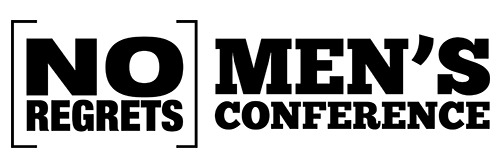Our streaming solution uses adaptive or multi-bit rate streaming. The video player utilizes three different bit rates in order to cater to a greater number of users. In turn, each site is served with the best quality video allowed by the speed of their connection. The video player has a bandwidth detection feature. When the player first loads, it will test the bandwidth available and then serve the highest bit rate video depending upon this test. We suggest a minimum broadband download speed of 3Mbs to stream the conference in HD.
| Video Resolution | Recommended sustained speed |
| HD 1080p | 5 Mbps |
| HD 720p | 2.5 Mbps |
| SD 480p | 1.1 Mbps |
Please TEST your download Internet connection bandwidth at www.speedtest.net.
a. Test the connection speed from the PC and location you will be streaming the conference from.
b. Go to: http://www.speedtest.net/
c. Click “Begin Test”
d. Your results will need to show a download speed of at least 3Mbs to stream the conference in HD successfully.
Help: For technical support please email our tech team at tech@nrlive.com